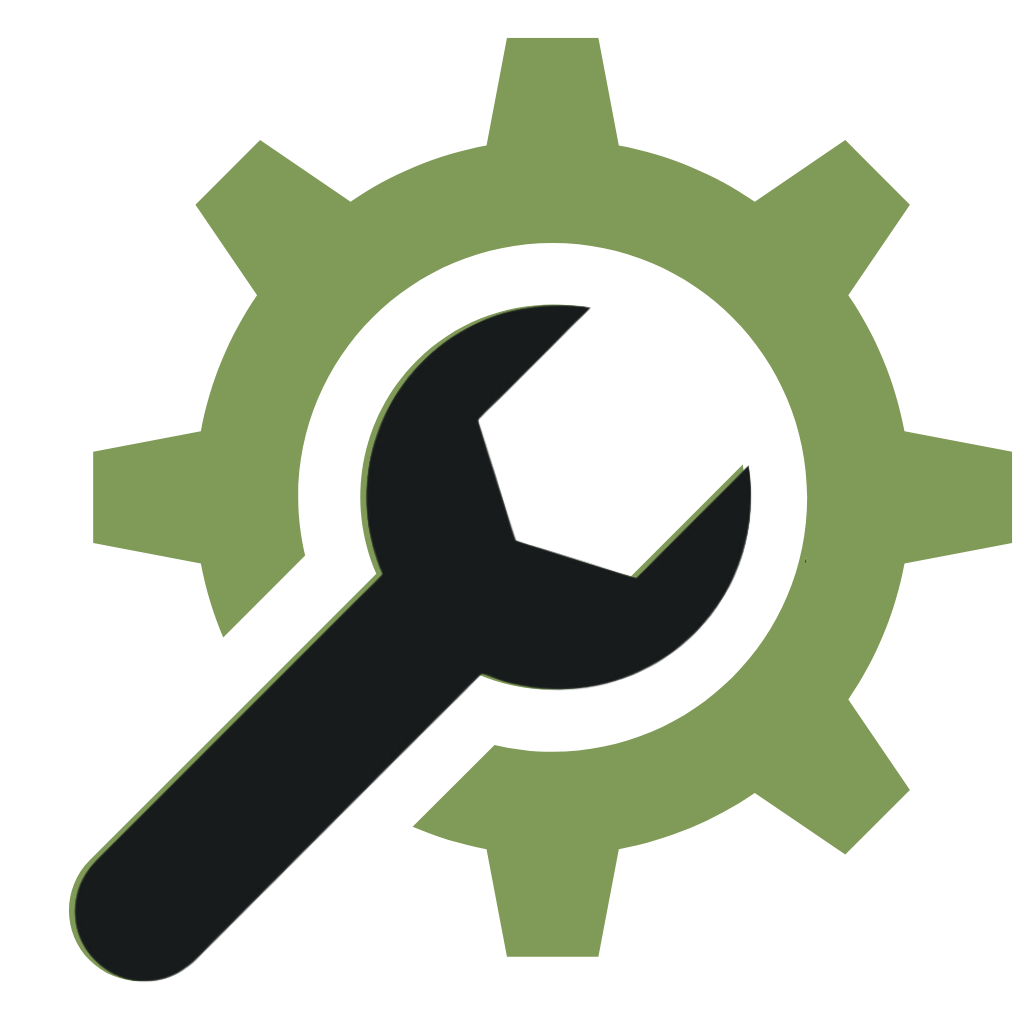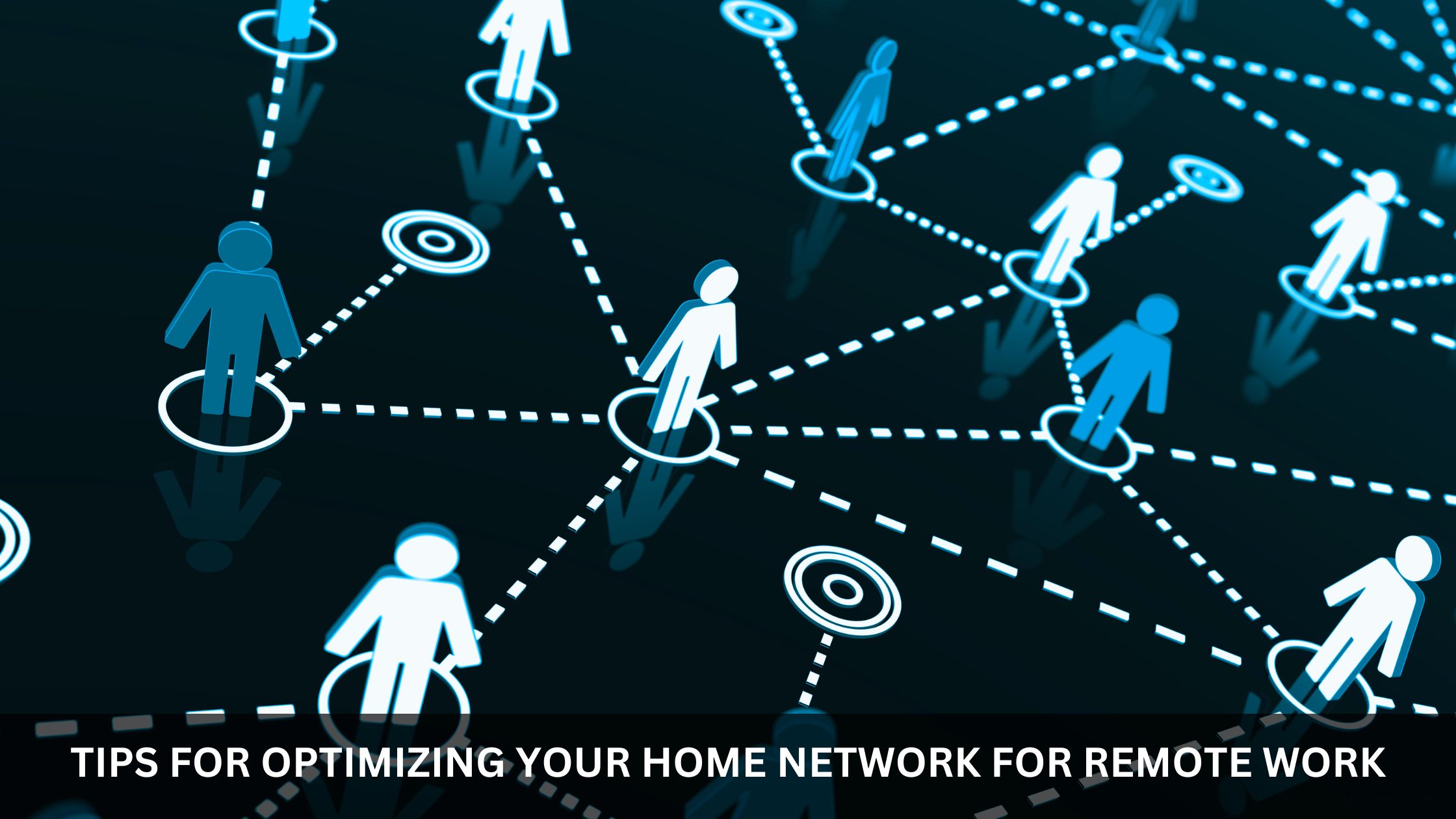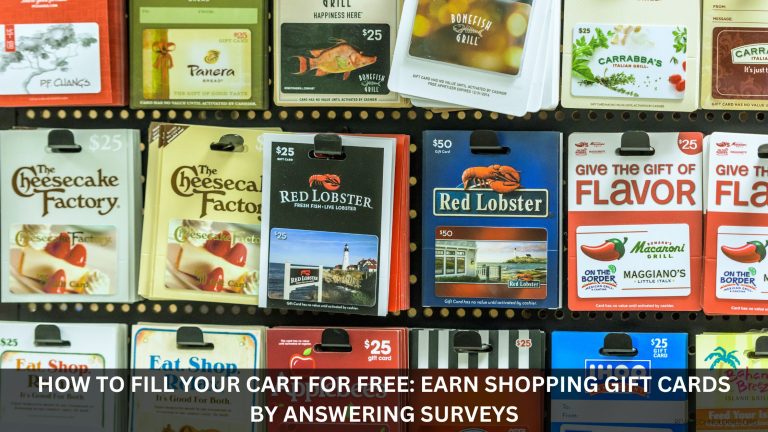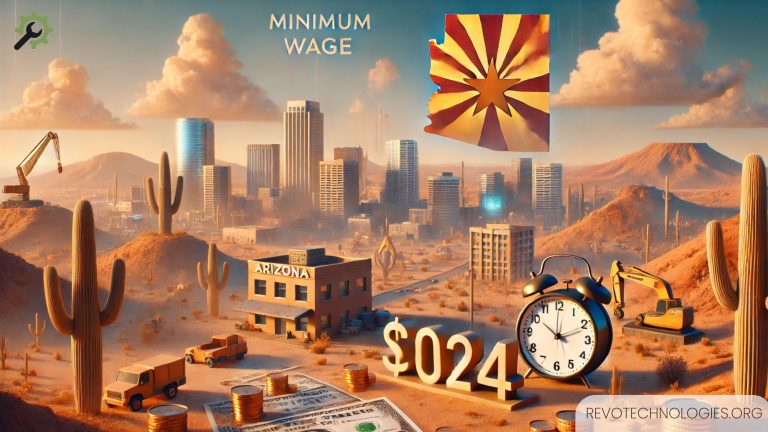Remote work remains popular despite fluctuating trends. And if you work from home, the remote nature of your occupation is what makes the quality and efficacy of your home network so important. Poor network connectivity can negatively impact your meeting attendance, remote collaboration, and overall productivity.
Solutions like VPS hosting in Chicago undoubtedly help with providing a solid foundation for good network performance, however, there are useful tips that can help you optimize your home network for the best remote work experience. And this is what we are here to offer you today.
Useful Tips on How to Optimize Your Home Network
Tip 1: Assess Your Current Setup
Before implementing the change, we need to know the areas worth improving. For this, it is worth assessing your current network setup.
- Start by checking the internet speed on your work computer.
You can use the Speedtest.net website to do it. It’ll show you the download and upload speeds: download speed is the speed, with which you can receive requests from others or download files, while upload speed impacts your ability to send data. For most apps, you should have both download and upload speeds above 1.8 Mbps, but the higher – the better. ‘Work-from-home standard‘ speeds are 25 Mbps for download speed and 3 Mbps for upload speed.
- If you find that the internet speed is not great, check your internet plan, and what speed your provider promises you’ll get.
At this step, assessing your hardware is also important since it is an integral component of your home network. If you use, let’s say, an outdated router, it can block high-speed internet from coming through due to its design capacity: older routers don’t support newer protocols, so they cannot let high amounts of traffic through. If you don’t want to invest in a new router yet, connect another (you can ask to borrow one from your friends) and see if the speed changes. If it doesn’t, you need to switch your current internet plan, if it does – the router.
- Also, identify where the Wi-Fi signal is weak in your home and set up a workplace in the stronger spots.
Tip 2: Invest in a Future-Oriented Hardware
If working from home is what you’re most comfortable with, you need to make sure that you have everything you need for a convenient remote work experience; this includes good connectivity, which often equals modern hardware.
- Get a multi-band router.
If the router you’re using doesn’t have bands of various frequencies, the connection won’t be good. Single-band routers often use a 2.4GHz frequency band, while multi-band routers offer additional 5GHz frequency bands, which process the data twice as fast.
- Ideally, invest in hardware that supports the latest Wi-Fi standards.
If you decide to update your setup, go for the products that are ‘future-friendly‘. For example, get a router that supports Wi-Fi 6, or the upcoming Wi-Fi 7 so that they have the capacity to support the latest technology for a while. We recommend this since modern Wi-Fi protocols offer multiple benefits including faster data transfers (which means smoother video conferences, fast downloads and uploads), minimal delays, and better coverage and signal strength.
- Use a Wi-Fi extender or a Mesh Wi-Fi system.
There will certainly be a part of your house where the Wi-Fi signal is weaker. To extend the signal to those parts, you can purchase a Wi-Fi extender.
Alternatively, you can invest in the whole Mesh system. A Mesh Wi-Fi system implies a group of connected devices that act as multiple sources of connectivity around your house. Such systems eliminate dead zones, provide strong connectivity, and are simple to set up and maintain.
Tip 3: Secure Your Home Network
When it comes to your home network security is paramount. Having an unprotected, ‘open-to-everyone‘ network is harmful to the privacy of your data.
- Don’t forget to change the default names of the router.
This step may seem obvious but it’s important to remember nonetheless. Create a network password that is not easily guessed and is complex (with letters, numbers, and special characters).
- Enable WPA3.
WPA3 is the latest version of the security protocol for Wi-Fi. If your router doesn’t support WPA3, its predecessor, WPA2 is a good enough option to use.
Also, update your router’s firmware periodically to avoid repeating bugs.
- Install a firewall.
A firewall is a first-line defense against malicious traffic. Routers usually have a built-in firewall, but it may be disabled or not included. You can review settings and enable a firewall if it’s there, but if it isn’t, install a third-party firewall solution to protect the data on your devices.
- Use a VPN.
A virtual private network (VPN) is a network architecture that allows the remote encryption of data to protect it from occasional intrusion. When you use a VPN, the data that is exchanged between your device and the company network gets encrypted; this way data that is in transit cannot be accessed or stolen without a decryption key.
Tip 4: Set Bandwidth Priorities
By setting bandwidth priorities, you can avoid network congestion. You can set bandwidth priorities, by going into the router settings, which will allow you to control the amount of bandwidth each device has.
For example, if you are at an important meeting and somebody in your household starts playing an online game, without bandwidth priorities, more capacity will be given to a more resource-demanding task, which in this example is the game.
Having bandwidth priorities set keeps you from interruptions in your remote work activities.
Conclusion
An optimized home network is the foundation for productivity in a remote work format. Assessing your current setup, investing in future-oriented hardware, securing your network, and setting bandwidth priorities will help you achieve excellent connectivity and create a comfortable remote work environment.